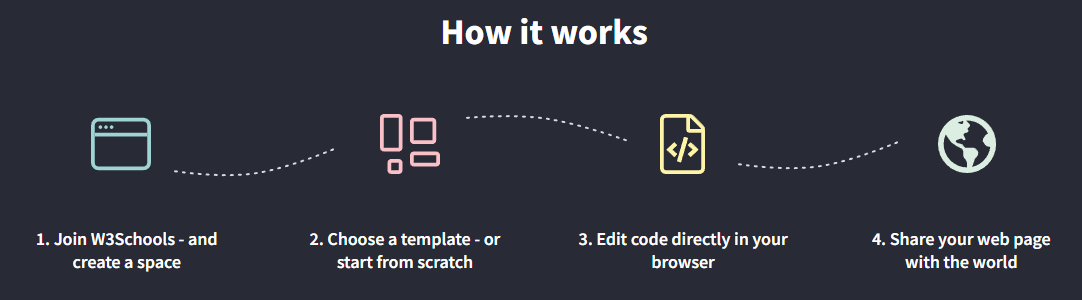How To Host a Static Website
To host a static website, you need a web hosting provider.
W3Schools provides W3Schools Spaces to host your static website.
With Spaces, you can easily host your website with a few clicks.
It allows you to make static sites with HTML, CSS, and JavaScript.
Hosting Made Easy
W3Schools Spaces saves you time compared to traditional hosting.
You don't have to set up SSL certificates on your own.
Spaces are secure by default.
The complexity of hosting a website is hidden.
You can have your files up and running fast.
Edit the code directly in the browser!
Secure Website
W3Schools handles the security for you.
Your Space runs on HTTPS protocol.
Each Space has an SSL certificate.
SSL certificate is a small file that secures your Space in more ways:
- It keeps user data secure
- It prevents website attacks
- Encrypted website traffic
- Verifies website ownership
Users are more likely to trust and visit a secure website.
The S in the HTTPS protocol stands for Secure.
It makes your traffic encrypted and secure.
How Do I Get Started?
Get started in a few steps:
- Create your account
- Create your space
- Add your files
- Preview your website
The steps are explained in the follwing sections.
Create Your W3Schools Account
To create an account, you need to Sign up.
Sign up with an email and a password.

W3Schools Spaces Signup Form
Create Your Space
Make your account and head over to Spaces.
There is a button named "Create a space" in the top right corner.
Clicking the button leads you to the space creation page.

Create a Space image
You can either start with a blank space or choose a template.
Let's pick the blank space option and click "Continue".
Name Your Space
Selecting the blank space option lets you name the space.
So give your space a cool name.

Naming your space image
Your Space name is a part of the Space URL.
Click the "Continue" button to move on.
Preview Your Spaces
Choosing a name for your space takes you to the Spaces overview.
The overview is a summary of your Spaces.
Things you see in the summary are:
- Space name
- Space URL
- Visitors number
- Data usage
- Storage usage
- Files number
- Additional actions button
The Spaces summary help you see how much traffic you have per Space.

Spaces summary image
Upload Your Files
To upload your files, first, you must open your Space file manager page.
You can upload your files by clicking on the "Upload files" button.
The "Upload files" button is found on the right side of the Spaces summary page.

Spaces file manager image
You can create a new file with the "New file" button.
Note that the file for your home page must be named index.html.
The file name index is what browsers will search for as your website starting page.
Preview Your Website
Your space URL is a combination your Space name and w3spaces subdomain.
For example, if your Space is named jane-doe, your Space URL is jane-doe.w3spaces.com.
You can share your Space URL with others.
You Made It!
Congratulations!
You successfully hosted your static website.
Want to know how to make a website from scratch? Read our article on how to make a website from scratch.
Start reading »