Matplotlib Labels and Title
Create Labels for a Plot
With Pyplot, you can use the xlabel() and
ylabel() functions to set a label for the x- and y-axis.
Example
Add labels to the x- and y-axis:
import numpy as np
import matplotlib.pyplot as plt
x = np.array([80,
85, 90, 95, 100, 105, 110, 115, 120, 125])
y = np.array([240, 250, 260,
270, 280, 290, 300, 310, 320, 330])
plt.plot(x, y)
plt.xlabel("Average
Pulse")
plt.ylabel("Calorie Burnage")
plt.show()
Result:
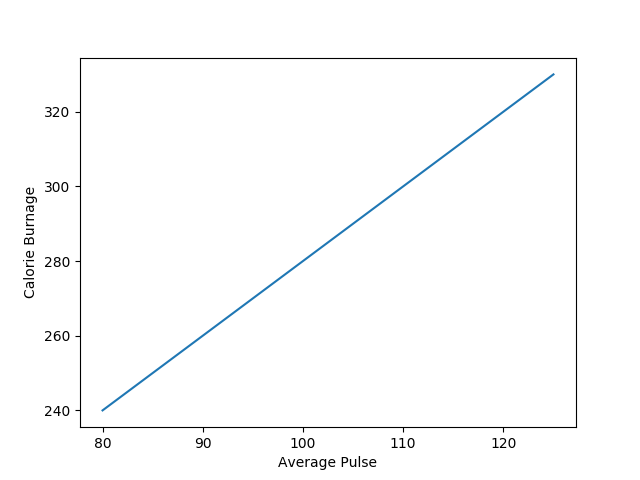
Create a Title for a Plot
With Pyplot, you can use the title() function to set a title for the plot.
Example
Add a plot title and labels for the x- and y-axis:
import numpy as np
import matplotlib.pyplot as plt
x = np.array([80,
85, 90, 95, 100, 105, 110, 115, 120, 125])
y = np.array([240, 250, 260,
270, 280, 290, 300, 310, 320, 330])
plt.plot(x, y)
plt.title("Sports Watch Data")
plt.xlabel("Average
Pulse")
plt.ylabel("Calorie Burnage")
plt.show()
Result:
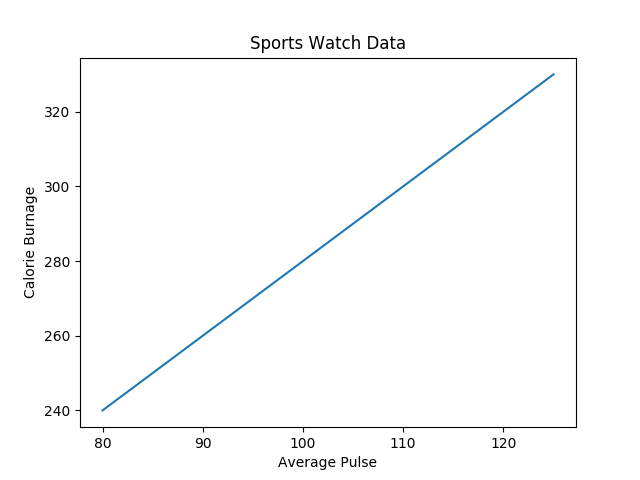
Set Font Properties for Title and Labels
You can use the fontdict parameter in
xlabel(), ylabel(),
and title() to set font properties for the
title and labels.
Example
Set font properties for the title and labels:
import numpy as np
import matplotlib.pyplot as plt
x = np.array([80,
85, 90, 95, 100, 105, 110, 115, 120, 125])
y = np.array([240, 250, 260,
270, 280, 290, 300, 310, 320, 330])
font1 = {'family':'serif','color':'blue','size':20}
font2 = {'family':'serif','color':'darkred','size':15}
plt.title("Sports
Watch Data", fontdict = font1)
plt.xlabel("Average Pulse", fontdict =
font2)
plt.ylabel("Calorie Burnage", fontdict = font2)
plt.plot(x,
y)
plt.show()
Result:
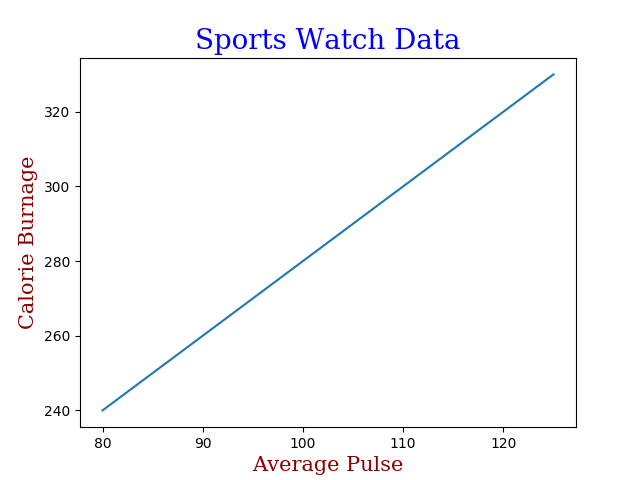
Position the Title
You can use the loc parameter in
title() to position the title.
Legal values are: 'left', 'right', and 'center'. Default value is 'center'.
Example
Position the title to the left:
import numpy as np
import matplotlib.pyplot as plt
x = np.array([80,
85, 90, 95, 100, 105, 110, 115, 120, 125])
y = np.array([240, 250, 260,
270, 280, 290, 300, 310, 320, 330])
plt.title("Sports Watch Data", loc = 'left')
plt.xlabel("Average
Pulse")
plt.ylabel("Calorie Burnage")
plt.plot(x,
y)
plt.show()
Result:
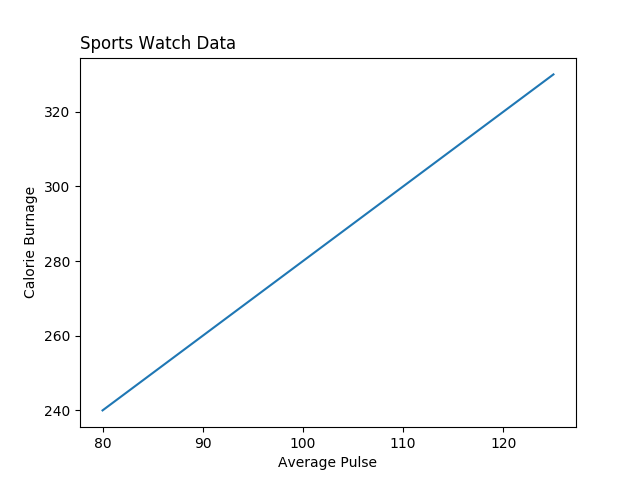
Copyright 1999-2023 by Refsnes Data. All Rights Reserved.